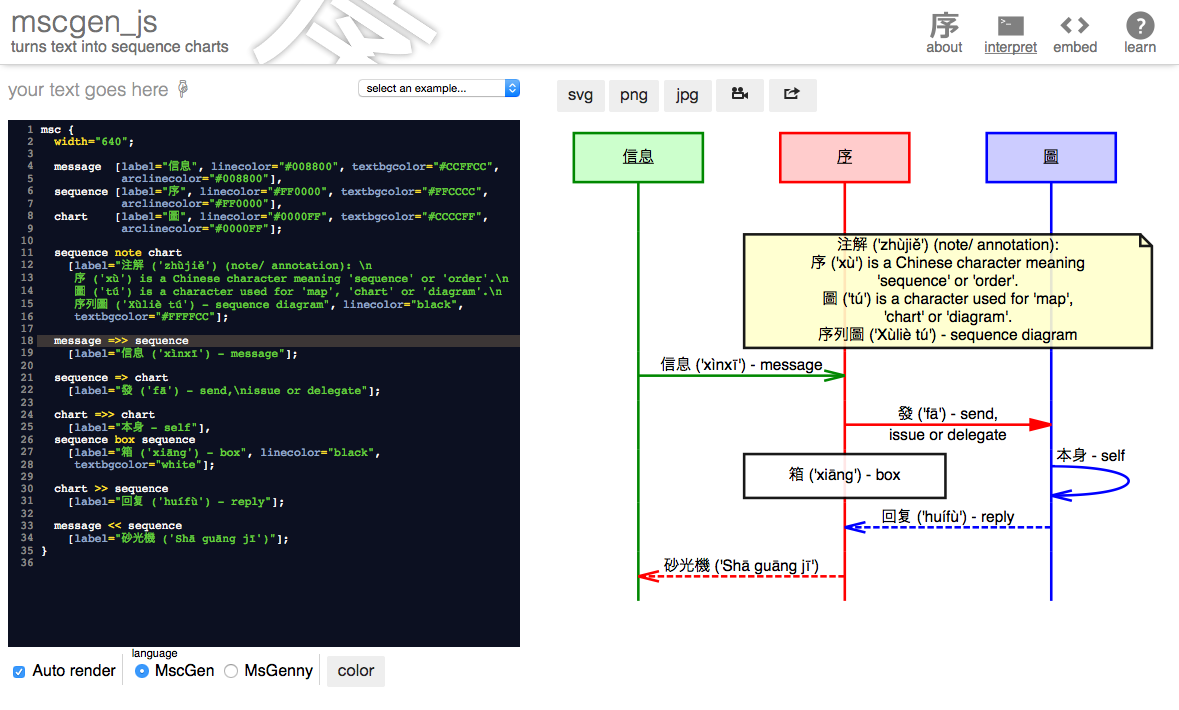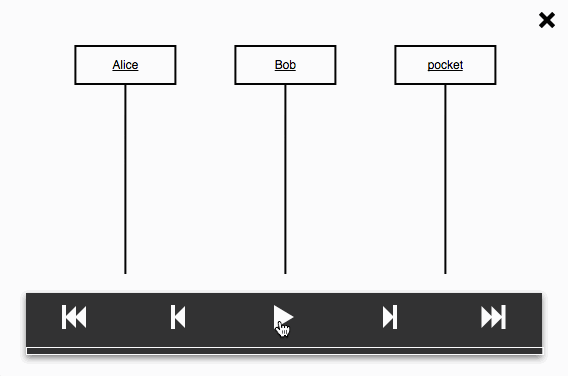Msc Cheat sheet
# MsGenny: a cheat sheet
hscale=0.9;
a -> b : a -> b (signal),
b <-> c : b <-> c,
c -- d : c -- d,
d -> d : d -> d;
a => b : a => b (method),
b <=> c : b <=> c,
d => d : d => d;
b >> a : b >> a (return value),
b <<>> c : b <<>> c,
c .. d : c .. d (dotted),
d >> d : d >> d;
a =>> b : a =>> b (callback),
b <<=>> c : b <<=>> c,
d =>> d : d =>> d;
a -x b : a -x b (lost),
d -x d : d -x d;
a :> b : a :> b (emphasis),
b <:> c : b <:> c,
d :> d : d :> d;
b note b : b note b \n(note),
c box c : c box c\n(action);
b rbox b : b rbox b\n(reference),
c abox c : c abox c\n(state/ condition);
||| : ||| (empty row);
... : ... (omitted row);
--- : --- (comment);
a -> b : a -> b (signal);
a => b : a => b (method);
b >> a : b >> a (return value);
a =>> b : a =>> b (callback);
a -x b : a -x b (lost);
a :> b : a :> b (emphasis);
a .. b : a .. b (dotted);
a note a : a note a\n(note),
b box b : b box b\n(action);
a rbox a : a rbox a\n(reference),
b abox b : b abox b\n(state/ condition);
||| : ||| (empty row);
... : ... (omitted row);
--- : --- (comment);
MsGenny language tutorial
MsGenny was designed to make writing sequence charts in text even simpler
than it already is in MscGen.
Basics
a sends a signal to b
The most simple sequence chart is the one where an entity a sends a signal to an entity b
a -> b;
As you can see this creates two entities (a and b), both with a lifeline,
and an arrow from the first to the second lifeline.
Entity names can consist of almost any unicode character, so
you can write things like 差出人 -> 受信機;
Adding labels
To add a label to your signal, put it behind a colon, like so:
a -> b: "ping";
Note: when your description doesn't contain a , or a ;
it is possible to leave the quotes out of the label, so in this case
a -> b: ping; would have achieved exactly the same effect.
b replies to a
Adding extra parts to the conversation works along the same lines
a -> b: ping;
b >> a: heard ya!;
Notes
To add a note to a chart use the special note arc type.
Notes are similar to arcs in that they start on a lifeline and end
on one.
a -> b: ping;
b >> a: heard ya!;
a note a: we're not done yet ...;
Multiline text
The mscgen_js render engine automatically breaks long lines into
multiple lines.
However, you can break a long label in pieces
manually by putting the (c-style) escape code
\n on the spots you want to split the label. This works for
all labels.
a note b: This is a note consisting of\ntwo lines of text;
b => c : Breaking text in two\nalso works for arcs;
Everything in boxes wraps automatically. Regular arcs also do that when
the wordwraparcs option is on. We're thinking
of having this as the default somewhere in the future, but haven't yet because of
backwards compatibility.
Sometimes your chart needs some more space between arcs, e.g. to emphasise grouping.
a =>> b: do something for me;
b >> a: done;
|||;
a => c : "b is done doing something;\ngo bother him";
c -> b : bother;
To indicate you deliberately left out stuff of your chart, you can use ellipses, like this:
a =>> b: Do the voodoo;
b => c : Iberian dance task;
c -x b : Whaaat?;
... : magic happens here;
b >> a : Magic answer;
To demarcate more strongly and/ or to comment on a part, use comment (---), like so:
a =>> b: readOutLoud\n(message);
--- : for each line in the message:;
b => "text to\nspeach": getAudio (line);
"text to\nspeach" >> b: lAudioStream;
b -> speaker: play(lAudioStream);
Ignore this
In your program lines starting with # or //
are ignored, as is everything between /* c-style block comments */
# This line is ignored
a =>> b: what's happening here?; /* don't know */
// ignored line
Caveat: on translating to MscGen most comments
(except those at the top of the source) get lost.
Advanced stuff
Options: arcgradient, hscale, width, wordwraparcs
With arcgradient all lines get skewed a little.
Options go on top
arcgradient="10";
client => server : SYN;
server => client : SYN + ACK;
client => server : ACK;
hscale horizontally scales the chart a bit. Numbers bigger than 1 enlarge
it; smaller than 1 shrink it.
arcgradient="10", hscale="0.6";
client => server : SYN;
server => client : SYN + ACK;
client => server : ACK;
... and width scales the whole chart so it fits in exactly the amount of pixels width.
arcgradient="10", width="240";
client => server : SYN;
server => client : SYN + ACK;
client => server : ACK;
The default behaviour for regular (= not note, box, abox or rbox) arcs is that
text does not get wrapped. To override this you can use the
boolean wordwraparcs option. Just like the other options, this one was
copied from MscGen. MscGen not only accepts true and
false, but also on and off and 1
and 0 all with or without quotes.
wordwraparcs=false; # default behaviour
a => b : This will get wrapped when wordwraparcs=true;
a note b : "Text in notes, boxes (box, abox, rbox)
and entities always gets wrapped.
Wordwraparcs does not influence that
behaviour.;
wordwraparcs=true; # override default behaviour
a => b : This will get wrapped when wordwraparcs=true;
a note b : "Text in notes, boxes (box, abox, rbox)
and entities always gets wrapped.
Wordwraparcs does not influence that
behaviour.";
For boxes and entitiesthe default behaviour is exactly the other way 'round; if you need
to override that, use the wordwrapboxes and wordwrapentities
options respectively. An example for wordwrapboxes:
wordwrapboxes=true; # the default behaviour
a => b : "By default this won't wrap";
a note b : "This will wrap automatically,
unless wordwrapboxes equals false.";
wordwrapboxes=false; # override default behaviour
a => b : "By default this won't wrap";
a note b : "This will wrap automatically,
unless wordwrapboxes equals false.";
Explicit entity declarations: labeling entities, use your own order
To prevent you from having to enter long entity names in each line, you can explicitly
declare entity names at the start of your script and give them labels.
A: Actor, fe:Front end, be: Back end;
A =>> fe: "log me in\n(id, secret)";
fe => be: "getToken\n(id, secret)";
fe << be: [OK] token;
A << fe: Whoop!;
The msgenny parser puts the entities in the order they occur in your script, e.g.
1 =>> 4;
3 >> 2;
If that's not what you want, declare them in the order you want them to appear:
1,2,3,4;
1 =>> 4;
3 >> 2;
broadcasts, parallel calls
When an entity has to send a message to all entities at once (broadcast) use * as entity name.
When you use this it is practical to use the arcgradient option to prevent lines from overlapping.
arcgradient="14";
a, b, c, d;
b =>> *;
In situations where you want to express two calls being executed in parallel (or for some
other reason want to see two arcs on one row), seperate them with a , in stead
of with a ;
a, b, c, n;
a => b: parallel\nwith c => b,
c => b: parallel\nwith a => b,
n note n: a note on the same line;
Both ways, no way
For almost every arc type (->, =>, =>>,
>>, :>) a two way variant exists, as well as a variant
without arrows:
a <-> b, b <=> c;
a <<=>> b, b <<>> c;
a -- b, b .. c;
a :: b, b <:> c ;
box, rbox, abox
Boxes expressing action (box), states or conditions (abox) and
MSC references (rbox) are part of the original MscGen standard,
and hence they're supported in MsGenny as well.
a box b : box (action);
b abox c : abox (state/ condition);
c rbox d : rbox (MSC reference);
summary
- With a few simple lines of text you can create a sequence chart.
- You don't have to bother with layout.
- There's a lot of arcs (/arrows) to choose from; the same as in MscGen.
We've thrown the most important ones in
a cheat sheet (see below). A smaller version of the sheet is available
as (svg,
png) and directly
from the "learn" menu in the interpreter.
Extended stuff
The features described in extended stuff are only supported in Xù
and MsGenny, not in MscGen. If you rely on MscGen to do your rendering in
(e.g.) doxygen you might want to steer clear of these, or rewrite them in a
fashion that kind of mimics the behavior in vanilla MscGen (tips below).
alt, loop, par & family
If you're a sequence diagram regular, you probably feel the need to express
alternatives and loops 'n stuff once in a while, like this:
In sequence chart land these things are called inline expressions
(SDL) or combined fragments (UML).
There is no support for it in MscGen, which is why we created Xù and
included them in MsGenny at the same time.
All inline expression
keywords (alt, opt, loop,
par and the more excotic exc,
break, seq, strict, neg,
ignore, consider and assert) work in
both languages.
To get the sample above you'd use:
a =>> b;
b loop d: 3 times {
b =>> c: knock;
c alt d: some condition {
c =>> d: do stuff;
---: not true;
c =>> d: do other stuff;
};
};
Mimicing this in MscGen A way to do nesting in MscGen is to
use arrowless arcs for the top and the bottom of the inline expression.
The command line interface
script will help you do that: (mscgen_js yourscript.msgenny -o yourscript.mscgen).
In beta feature mode the interpreter can do this
as well. Use the ... button and pick Vanilla MscGen
from the menu.
Watermark
To put a watermark text through your chart, add a watermark option,
like so:
hscale="0.7", watermark="Watermark";
Alice => Bob : do something funny;
Bob => pocket : "fetch (nose flute)";
Bob >> Alice : PHEEE!;
Alice => Alice: hihihi;
Mimicing this in MscGen There are several ways to get a similar
message accross in MscGen. The simplest one is to put the text in an
empty row somewhere (||| [label="Watermark", textcolor="gray"];).
For now the command line interface ignores the watermark option when translating
back to MscGen
autoscaling
To make the generated svg match the space it is put in,
width=auto, arcgradient=25;
a,b,c,d,e,f,g;
d =>> *: "A wide chart, but no wories - it'll autoscale";
width=auto, arcgradient=25;
a,b,c,d,e,f,g;
d =>> *: "A wide chart, but no wories - it'll autoscale";
Mimicing this in MscGen You can manually enter the
required width (e.g. width=800), or you can open up the
generated svg and modify the width and height to relative ones.
The MscGen language
Michael McTernan created the MscGen sequence chart language in 2006. It's a
bit more elaborate than MsGenny. There are three good reasons
to use MscGen in stead of (or beside) the simpler MsGenny:
- Compatibility + super wide support
MscGen has been around for quite a long time.
Michael has marketed it effectively, so it is widely
supported. The MscGen command line runs on most platforms,
is packaged with some major linux distros and has an
impressive list of supporting applications, not the
least of which are documentation generators like
doxygen and asciidoc. Heck, MscGen
even has its own wikipedia page.
- Features
The simplicity of MsGenny comes with a price: features.
MscGen additionally supports coloring, skipping arcs and
embedding hyperlinks.
- Free lunch in one click
You can bang out your sequence chart with MsGenny and with one click
in the online interpreter get its MscGen counterpart.
For the original MscGen reference visit
Michaels site.
Basics
MscGen scripts are surrounded by an opening and closing statements:
msc {
}
In between go, in this order:
- options
these are optional. MscGen uses the same options as MsGenny (see above), taking
exactly the same syntax (no wonder as MsGenny shamelessly
copied it from MscGen).
- entities
mandatory. You must define entities before you can use them
within arcs. Just like in MsGenny you can use labels on them. The
syntax, however, is slightly different. To define an entity
mike and have it show up in the chart as Michael
McTernan, you'd use this: mike [label="Michael
McTernan"].
- arcs
MscGen supports the same arc types as MsGenny does. To label them,
you can use the same sytax as used for labeling entities, e.g.
a -> b [label="async call"]
Putting these together (larded with some # comments):
/* By the way: c-style single line (//)
* and multi-line comments are
* supported, as are shell-style
* single line comments (starting with #)
*/
msc {
# options
hscale="0.8";
# entities
mike [label="Michael McTernan"],
kbd [label="keyboard"],
pc [label="computing unit"],
scr [label="screen"];
# arcs
mike =>> kbd [label="push button"];
kbd =>> pc [label="electrical current"];
pc => pc [label="do stuff"];
pc => scr [label="electrical current"];
scr >> mike [label="photons"];
}
Non ascii entity names
If you'd want use different things from numbers and letters in entity names
you have two options:
- Embed in quotes
msc {
"差出人",
"受信機";
"差出人" -> "受信機" [label="信息"];
}
- Use labels
msc {
sender [label="差出人"],
receiver [label="受信機"];
sender -> receiver [label="信息"];
}
Coloring
MscGen has three basic attributes to influence the color of both entities and
attributes: textcolor, textbgcolor and
linecolor, which work as advertised. As an example:
msc {
hscale="0.9";
a [label="linecolor=\n\"orange\"",
linecolor="orange"],
b [label="textbgcolor=\n\"yellow\"",
textbgcolor="yellow"];
a =>> b [label="linecolor=\"blue\"",
linecolor="blue"];
b >> a [label="textcolor=\"green\"",
textcolor="green"];
a => b [label="textbgcolor=\"lime\"",
textbgcolor="lime"];
a note a [label="color bonanza",
linecolor="violet",
textbgcolor="pink",
textcolor="red"],
b note b [label="color\nbonanza",
linecolor="#7777FF",
textbgcolor="cyan",
textcolor="blue"];
}
Coloring everyting departing from a lifeline
If you want to color lifelines and every arc departing it, you don't have to
manually color each and every one, instead use the arc* variants of
coloring attributes described in the previous paragraph on the
entity:
msc {
hscale="0.6";
cust [label="customer"],
ui [label="UI"],
c [label="Glue module",
linecolor="red", textbgcolor="yellow",
arclinecolor="red", arctextcolor="red",
arctextbgcolor="yellow"],
a [label="Customer store"],
m [label="Model"],
e [label="Event logger"];
cust =>> ui [label="Account\n(id, secret)?"];
ui =>> c [label="Get account\ninfo"];
c -> e [label="log(id, 'getAccount', 'start')"];
c => a [label="identify\n(id, secret)"];
a >> c [label="token"];
c => m [label="getAccount(id)"];
m >> c [label="Account data"];
c =>> c [label="mangle(Account Data)"];
c -> e [label="log(id, 'getAccount', 'OK')"];
ui << c [label="Account data"];
ui =>> ui [label="render"];
}
arcskip
To express that one specific call takes time you can make it "skip" some
lines:
msc {
a, b;
a =>> b [label="with arcskip", arcskip="1"];
|||;
a =>> b [label="without arcskip"];
}
Links'n stuff: url, id, idurl
It is possible to define actual links. The original MscGen
command line version processed them by generating an image map.
mscgen_js instead embeds the links directly within the
vector graphics it creates. The attribute name for this magic is
url.
Besides, MscGen enables you to attach an id to entities
and arcs. And actually define links on these as well.
Putting this together:
msc {
a [id="this is the id of entity a"],
b [label="link to\ngithub page",
url="https://www.github.com/sverweij/mscgen_js"];
a => b [label="link to mscgen\nissues on github",
url="https://github.com/sverweij/mscgen_js/issues?state=open"];
a note b [label="works in entities, arcs, notes and boxes",
id="id links to about:blank",
idurl="about:blank"];
}
Xù - a superset of MscGen
Xù is a little language that combines the features of MscGen and
MsGenny:
-
Superset of MscGen
All features of MscGen work in Xù, using the same syntax.
-
Inline expressions and watermarks
Xù and MsGenny were developed in parallel and support
the same 'extra' features: so all inline expressions
and watermarks work in Xù as well.
The syntax for inline expressions is more close to
MscGen syntax to allow for color attributes.
# MsGenny
a alt b: a label {
...;
};
# Xù
a alt b [label="a label"] {
...;
};
-
Coloring inline expressions
MscGen features extend to inline expressions:
-
You can color their lines and text with
linecolor, textcolor and textbgcolor.
-
You can color the lines and text of all arcs
within the inline expression with
arclinecolor, arctextcolor and arctextbgcolor.
-
Tooltips with
title
If you want have a second layer of information, e.g. to show
the contents of messages or detailed comments, you can put
that in the title attribute, e.g. like so:
xu {
wordwraparcs=1;
a,b;
a => b [
label="hover over this for a tooltip/ title",
title="This is a tooltip that appears on hover.
It supports multiple lines, and is left aligned."
];
}
Using Xù
In the mscgen_js on line interpreter
The on line interpreter recognizes when you use a feature from Xù.
It shows by displaying a little xù marker on the language switch.
In the atom package
The mscgen-preview
package for the atom editor shows a
live preview of the chart inside the editor.
It shoots into 'Xù-mode' when presented with a file that ends in
.xu.
On the command line
The mscgen_js
command line interface also recognizes the .xu
extension:
# .xu is automatically recognized as Xù
mscgenjs supercoolchart.xu
# other extensions aren't. in that case specify xu
mscgenjs --input-type xu anothercoolchart.seq
An example
The source for this:
# facebook authentication
# adopted from http://www.uml-diagrams.org/sequence-diagrams-examples.html#facebook-authentication
msc {
wordwraparcs=on,
hscale="0.85",
watermark="序 sample: FaceBook auth";
act [label="Actor", linecolor="darkgreen", textcolor="white", textbgcolor="darkgreen", arclinecolor="darkgreen", arctextcolor="darkgreen"],
browser [label=":WebBrowser", linecolor="darkgreen", textcolor="white", textbgcolor="darkgreen", arclinecolor="darkgreen", arctextcolor="darkgreen"],
app [label="Application", linecolor="maroon", textcolor="white", textbgcolor="maroon", arclinecolor="maroon", arctextcolor="maroon"],
fbauth [label="Facebook Authorization Server", linecolor="#3a5795", textcolor="white", textbgcolor="#3a5795", arclinecolor="#3a5795", arctextcolor="#3a5795"],
fbcont [label="Facebook Content Server", linecolor="#3a5795", textcolor="white", textbgcolor="#3a5795", arclinecolor="#3a5795", arctextcolor="#3a5795"];
act => browser [label="get FB resource"];
browser => app [label="request FB access"];
app >> browser [label="<>"];
browser => fbauth [label="authorize"];
fbauth >> browser [label="permission form"];
browser >> act [label="permission form"];
act => browser [label="user permission"];
browser => fbauth [label="process permission"];
fbauth >> browser [label="<>"];
act alt fbcont [label="permission granted", linecolor="grey", textcolor="black"] {
browser => app [label="FB authorization code"];
app => fbauth [label="FB authorization code"];
fbauth >> app [label="access token"];
app => fbcont [label="access FB user protected resource"];
fbcont >> app [label="protected resource"];
app >> browser [label="protected resource"];
browser >> act [label="protected resource"];
--- [label="no permission", linecolor="grey", textbgcolor="white", textcolor="black"];
browser => app [label="no authorization"];
app >> browser [label="FB resource not available"];
browser >> act [label="FB resource not available"];
};
}
Using the on line interpreter
With the on line interpreter you can write MsGenny and MscGen scripts and see the
resulting chart grow in real time.
If you like the on line interpreter, you might also like the (open source)
mscgen-preview package
for the atom editor. It uses the same render
engine, renders charts in real-time, and has out-of-this-world
syntax higlighting.
The typing area on the right uses codemirror. This means it
(a.o.) supports undo history, automatic bracket matching and
syntax highlighting, just like you would expect of an off line
code editor. You can even drop files directly from
your desktop.
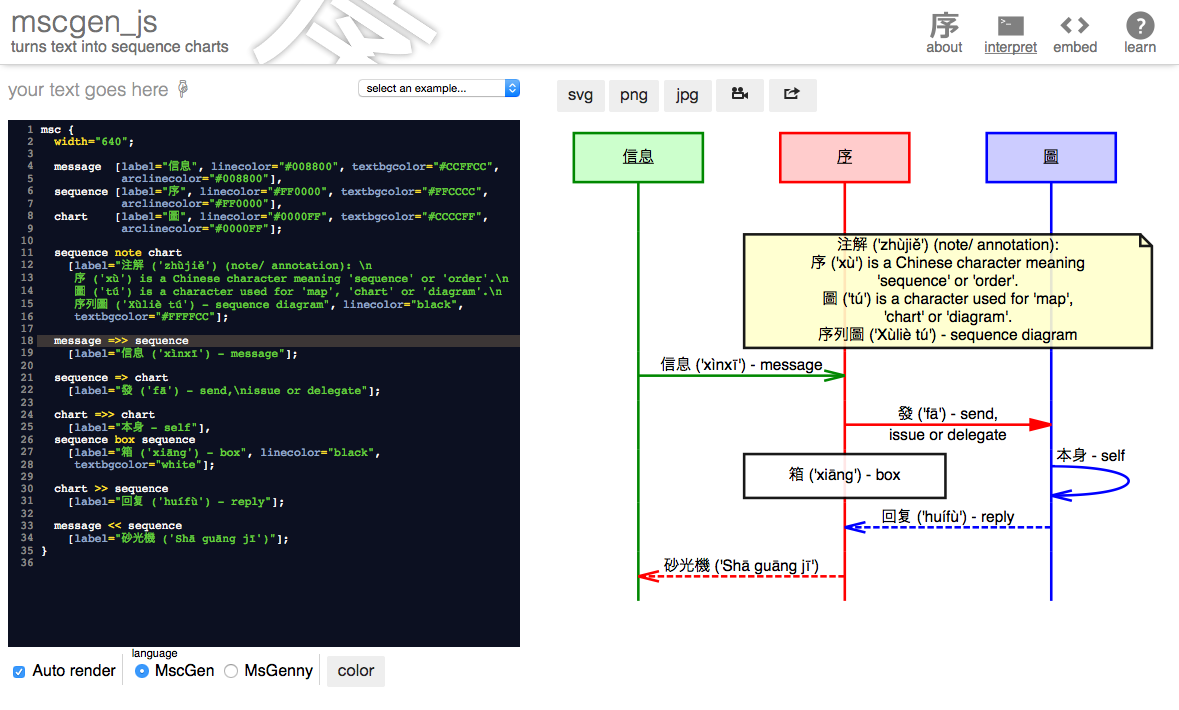
Auto render
By default the interpreter renders the chart as you type.
However, if you're on
a very slow machine, you can switch off this behavior.
The interpreter will offer you a Render button that renders
the chart only when you click it.
Language
With the language radiobox you can switch between the languages
supported by mscgen_js (MscGen, Xù and MsGenny). When the interpreter
is in debug mode, you can also see (and edit) the abstract syntax
tree, which is in JSON format.
When you switch between the languages, you'll see the program in the
editor is translated to the new language.
When switching between languages the interpreter preserves comments
preceding the program. Comments within and after
the program get lost, though.
When your program uses features not available in a target language,
these will get lost in the translation.
Color
When you hit the color button you can either:
- Pick one of three color schemes which adds coloring attributes
to the MscGen source code.
- Remove any colors from the source.
For example, here is what the what applying the 'Automatic' color scheme
will get you:
=>
Not for MsGenny
As MsGenny does not support colors, auto color is disabled for that language.
Respect existing colors vs forced
Each color scheme has two variants:
Output
The online interpreter supports several output formats behind the
save button.
Vector graphics: svg
Clicking the svg button pushes the svg to you - depending on your
browser configuration the browser will either ask you what to do with it,
save it or open it in your default program that handles svg's.
Raster graphics: png and jpeg
Works the same as the svg, albeit you are presented with the "rasterized"
version of the chart in the lossless png or the lossy jpeg formats respectively.
This works for most charts. If your chart is really big, though (>32k pixels
wide or high) the browser won't be able to export it to png or jpeg. The
interpreter will hide the png and jpeg buttons and explain. For the background
of these limitations check
mscgen_js github issue #248.
The little film camera icon
Animates the current sequence chart. When you click it, a light
box opens:
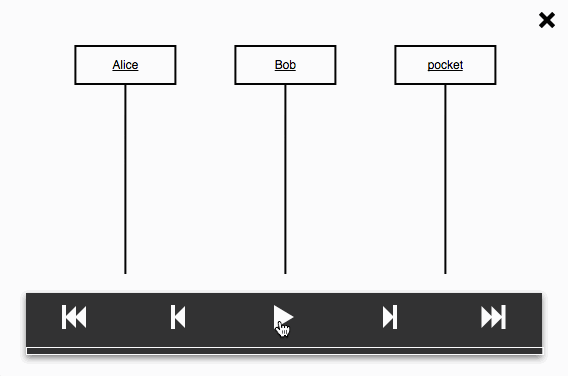
The multi-media buttons should be pretty self explanatory. To close the
lightbox, click the X or hit the ESC key.
Why is this in?
The animation feature is an attempt to capture the feeling of seeing
a sequence chart grow on a whiteboard. We noticed that when we draw
sequence charts, even people who have never seen one immediately grasp
what is going on.
Bookmarkable url
This generates a URL (in your address bar) which would (re-)load the
program currently in the editor e.g.
https://sverweij.github.io/mscgen_js/index.html?debug=true&lang=mscgen&msc=msc%7B%0A%20%20a%2Cb%3B%0A%20%20a%3D%3E%20b%3B%0A%7D.
- Usefull for bookmarking a chart you're working on
- Works for programs up till a size of approximately 2k.
- When 'Auto render' is on, mscgen_js updates the url as you type.
Beta feature mode
When you start the interpreter in "beta feature" (/ "debug") mode
(like so: https://sverweij.github.io/mscgen_js?debug=true),
you'll notice the interpreter grows some extra features:
- An extra "language": AST
the abstract syntax tree (JSON)
as generated by the parser. If you are so inclined, you can
directly edit the syntax tree and see changes reflected in the
chart...
- Extra export options
- Doxygen
Opens a new window with the current chart translated into
vanilla MscGen, embedded in a comment that plays nice with doxygen.
-
GraphViz dot
Opens a new window with a graphviz dot program, that
represents the communication diagram version of the sequence
chart.
- HTML
generates the same sample html as under "embed", only
now in a separate window.
- Vanilla MscGen
flattens extended features (inline expressions,
watermark) to "vanilla" MscGen.
- save and load buttons
These buttons respectively save and load the current chart to
and from local storage, so you can keep working on the
same chart even after closing the browser.
- Version information
The interpreter shows version number, build date and the commit hash.